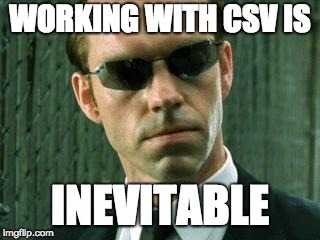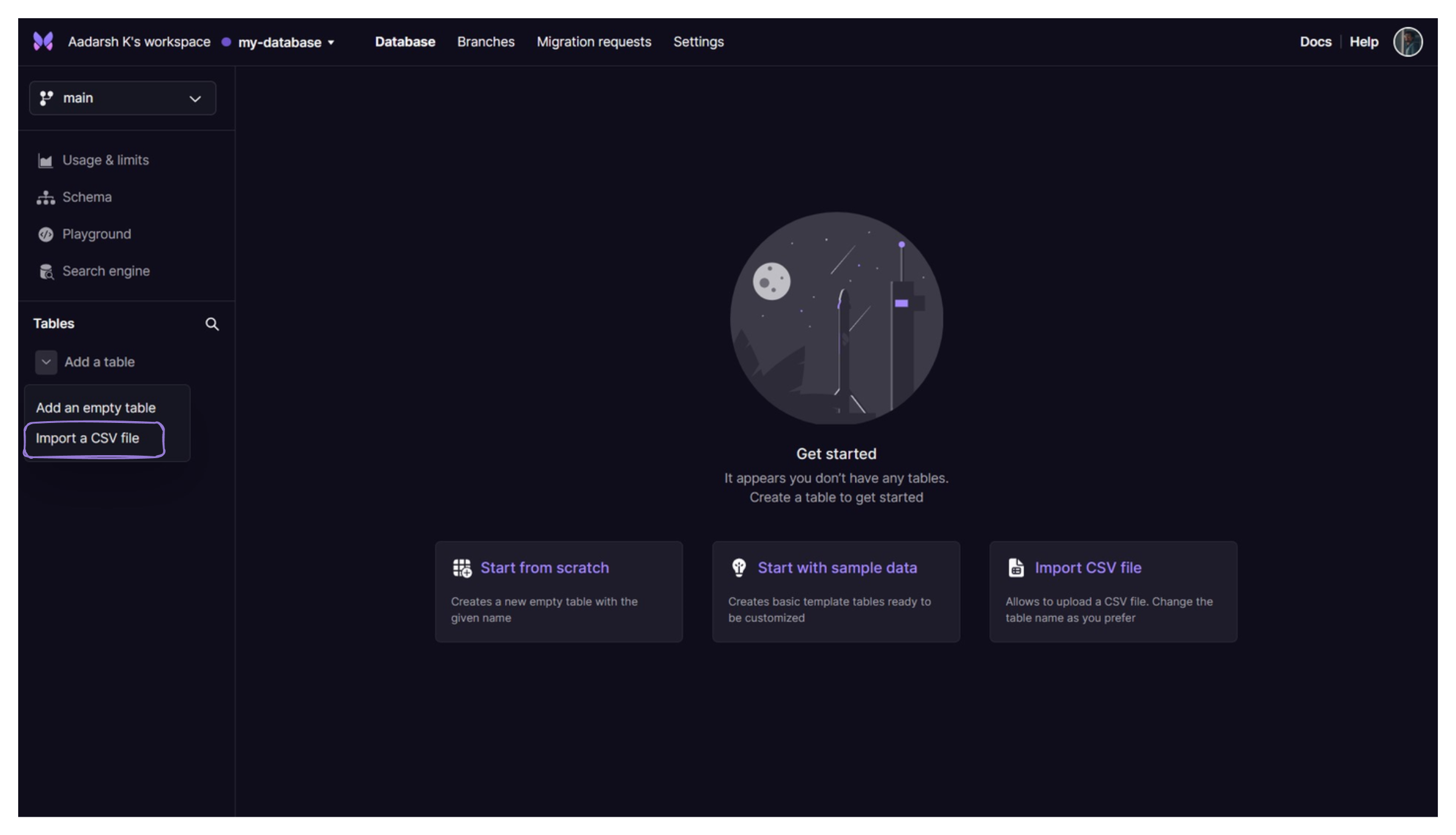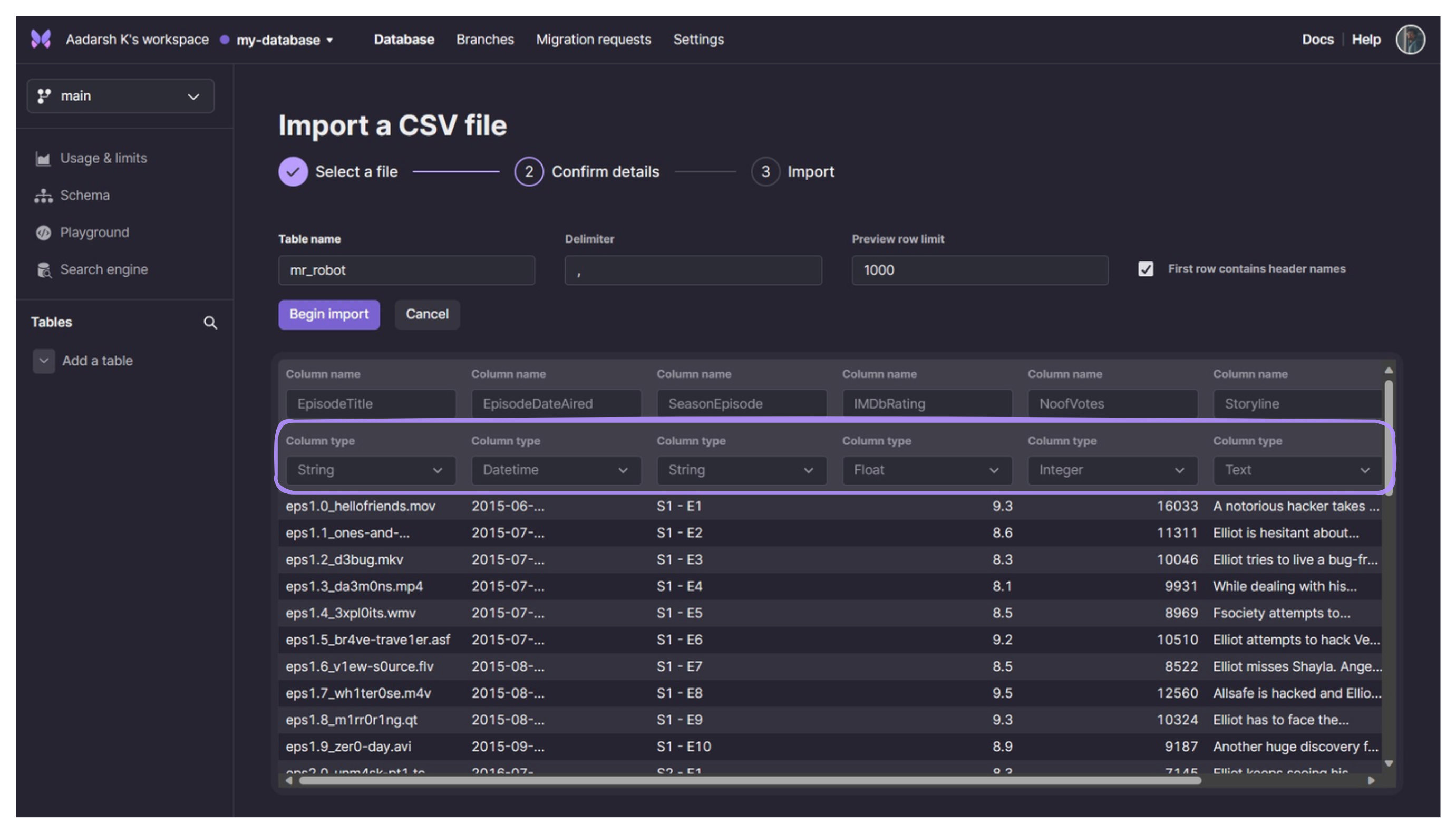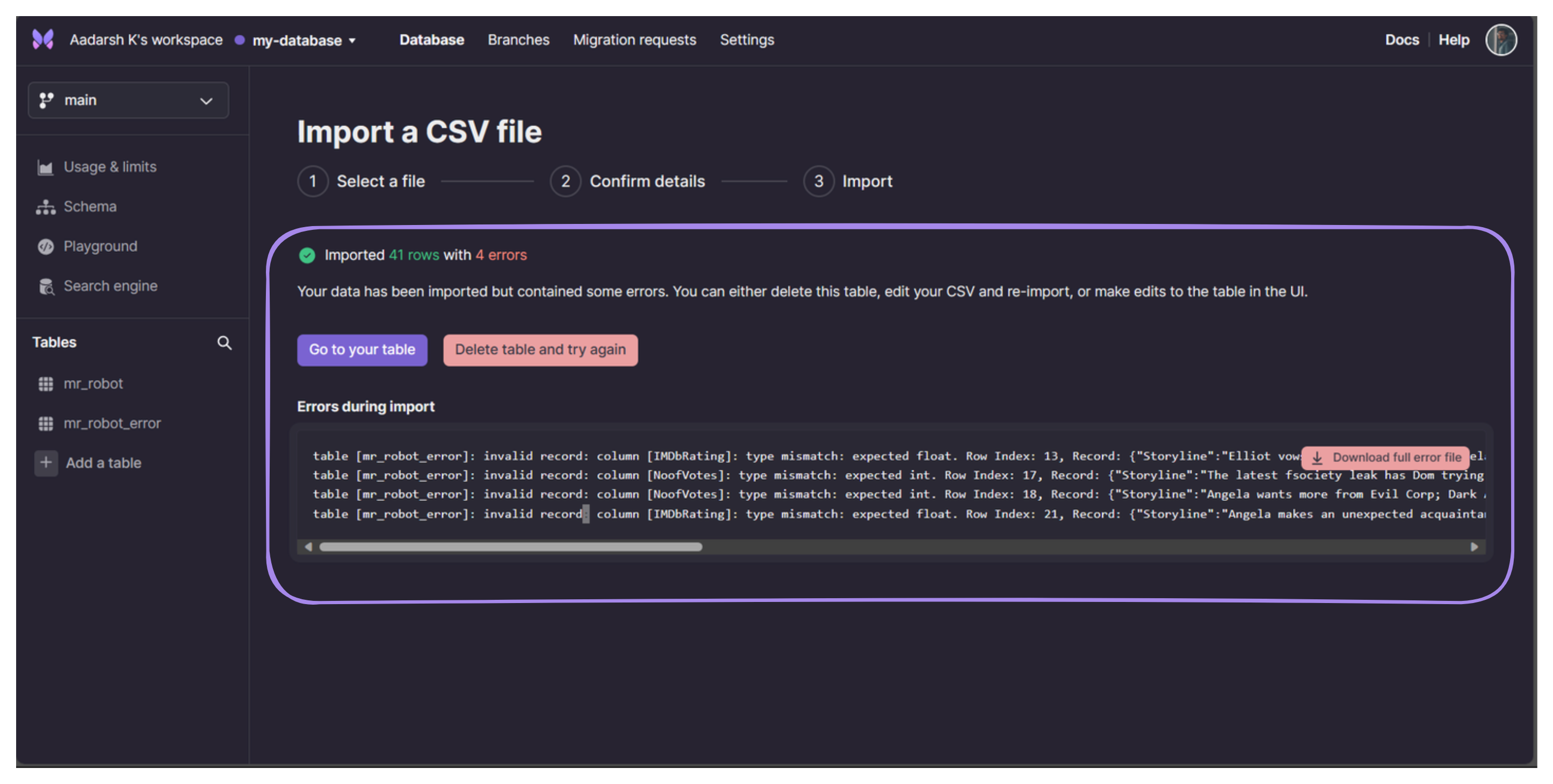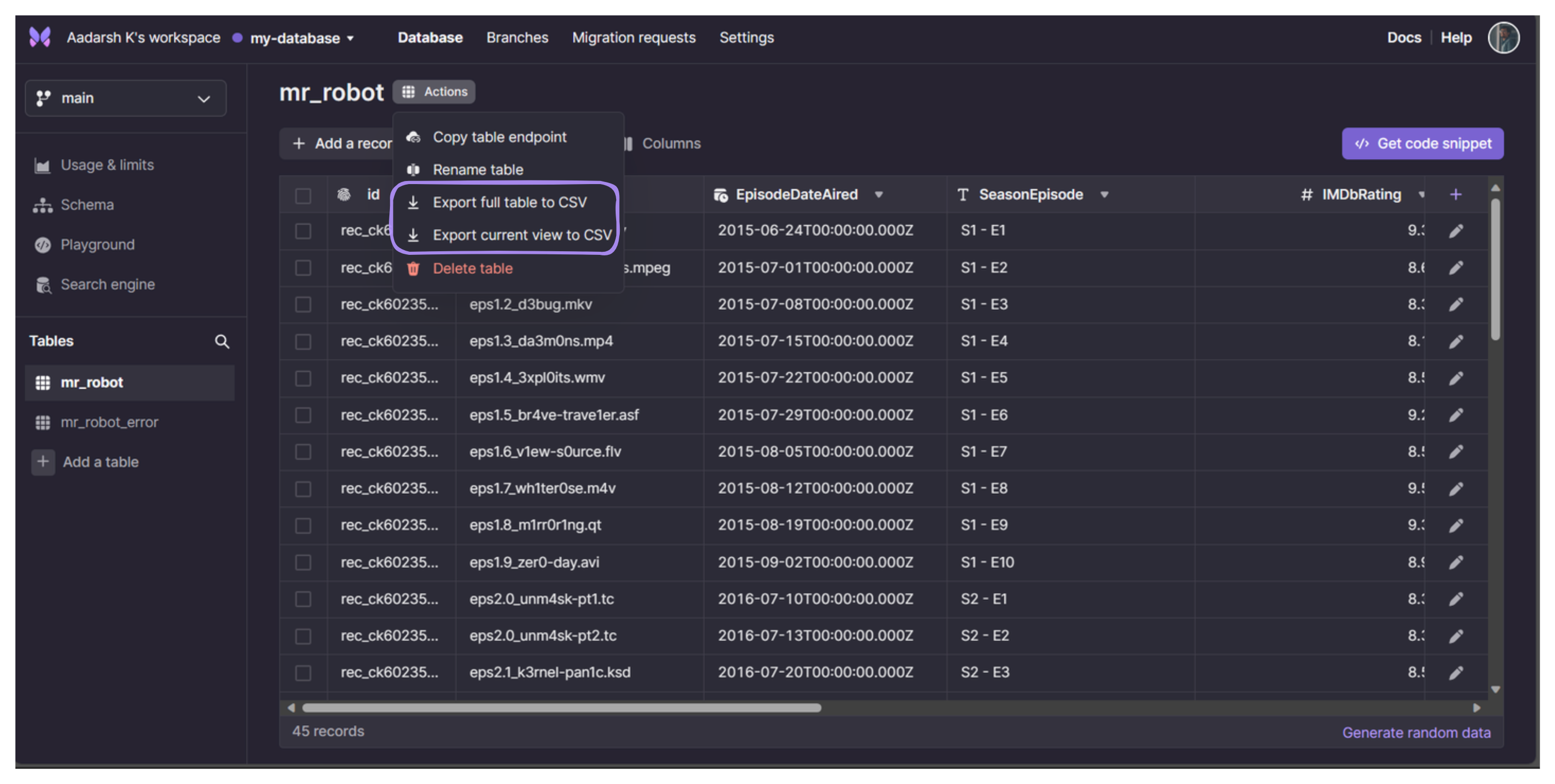CSV Made Easy - Xata's User-Friendly Data Import and Export
Introduction
In the ever-evolving landscape of data management, Xata is committed to providing a seamless experience for users when it comes to importing and exporting data. Whether you love or hate it, CSV (Comma-Separated Values) remains the world’s most popular data format. Recognizing the importance of this format, Xata has taken a significant step forward to enhance your data handling experience.
But how exactly has Xata achieved this feat? In this blog post, we’ll explore the new CSV import and export functionality introduced by Xata, showcasing its user-friendly approach using an example. We’ll dive into the details of this exciting update, highlighting how it simplifies the process of bringing your own data into Xata. Before exploring this feature, if you are new to Xata, I prefer you to check out Getting tarted with xata post.
CSV Challenges
CSV files come in many flavors, with variations in separators and the presence or absence of headers. Handling large files with millions of rows and gigabytes of data is also a common challenge. Additionally, ensuring correct data types during import and providing user-friendly error handling are crucial aspects of a seamless CSV import process.
Xata’s Solution
Xata has listened to its user community and developed a more user-friendly approach to data importing and exporting via its intuitive user interface (UI). Let’s take a closer look at the key features:
-
Support for CSV Variations: Xata understands that CSV files can vary significantly. The new UI accommodates different separators and handles scenarios with or without headers gracefully.
-
Efficient Handling of Large Files: For those dealing with massive datasets, Xata ensures that rows are streamed and processed in batches, without worrying about memory leaks in the browser.
-
Accurate Data Typing: Importing with the correct data types is crucial. Xata’s solution intelligently recognizes data types, even if they change within a column throughout the file.
-
User-Friendly Error Handling: Nobody wants to encounter vague errors when importing millions of rows. Xata’s UI reports errors in a way that’s easy to understand, enabling users to quickly address issues.
Hands on
Let’s illustrate the power of Xata’s CSV import and export features with an example CSV file. The CSV file that I am gonna use contains the details of the episodes from Mr. Robot web series. With the new Xata UI, importing this data becomes a breeze.
-
CSV Import: Simply upload your Mr. Robot CSV file or your file through the user-friendly interface. Xata will automatically recognize the data structure, including any variations in separators or headers.
-
Data Transformation: Xata will intelligently identify data types, so even if the file transitions from numeric values to text, it’s not a problem.
-
Error Handling: If there are any issues during import, Xata’s UI will provide clear and actionable error messages, ensuring a smooth data ingestion process.
-
Export Feature: Once your data is in Xata, you can effortlessly download it as a CSV file for further analysis or sharing, completing the data lifecycle.
Conclusion
Xata’s commitment to enhancing your data management experience shines through its new CSV import and export capabilities. By simplifying the process and addressing common CSV challenges, Xata empowers users to bring their own data seamlessly into their Xata databases.
If you’re ready to take your data management to the next level, explore the revamped CSV import and export features in Xata. It’s time to embrace the future of data management with confidence! Here are some of the resources to get started and learn more about xata:
Thanks for the read!